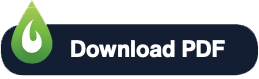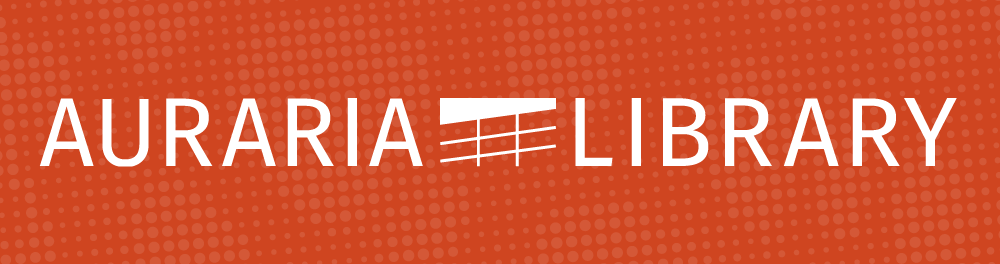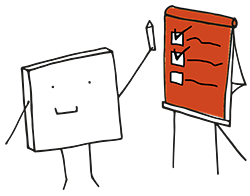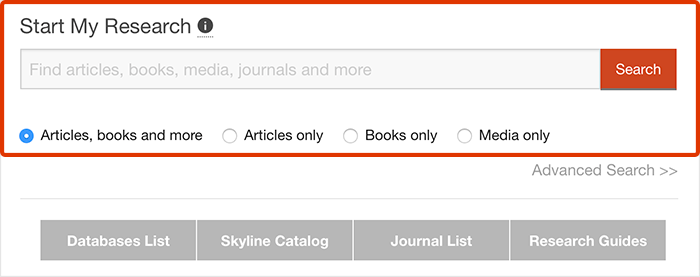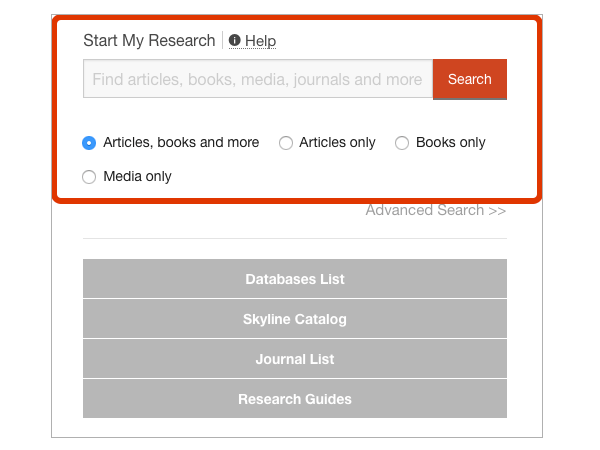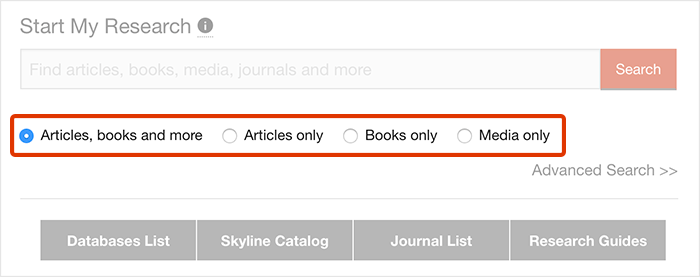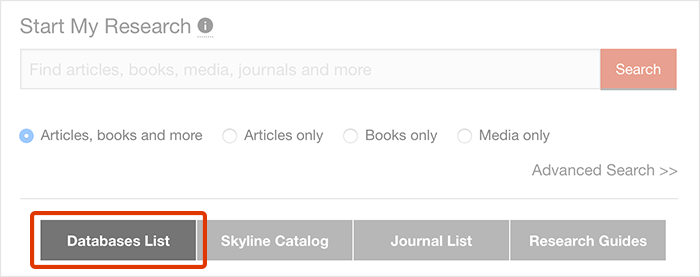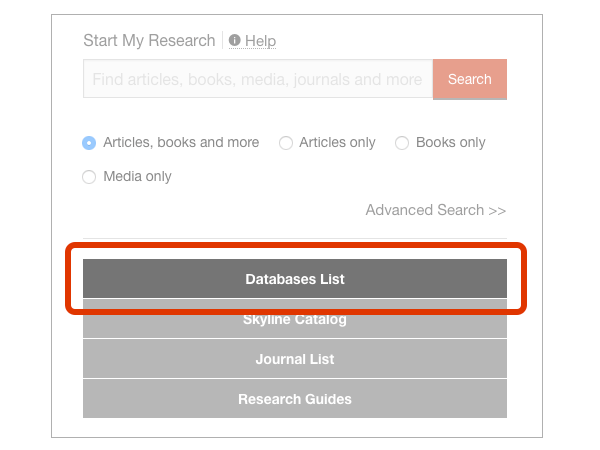Report a Problem
If you’re having trouble accessing online library resources, please use this report a problem form. Describe the problem you are having in as much detail as possible.
Check the Service Outage Announcements to find out if your problem is related to a known outage.
- Clear your browser cache and cookies
- Make sure you are using the most up-to-date version of your browser
- Allow pop-ups and third-party cookies in your browser
- Try using a different browser or turn your browser to incognito mode
Browse our off-campus access FAQs for answers about resolving common access problems.
How to Clear Cache and Cookies
If you use another browser other than those listed below, check your browser support site for instructions on how to clear cache.
Off-Campus Access
Off-Campus Access to Auraria Library’s online resources is available to currently registered students, faculty, and staff of the University of Colorado Denver, Metropolitan State University of Denver, Community College of Denver, and Auraria Higher Education Center.
In some cases, other groups also have off-campus access to library resources. Visit our list of user categories for more information about this access.
Off-Campus Access Tips
To access online resources from off-campus, you must use links from the library website. These links will prompt you to log in and let our content providers know that you are affiliated with Auraria Library. If you need help finding resources on the library website, please Ask Us! If you prefer to find and access online resources outside of the library website, see the below sections on Google Scholar and LibKey Nomad for alternative ways to access Auraria Library subscriptions.
If you want to learn about the difference between My Bookshelf and EZproxy logins, please watch this tutorial video.
Google Scholar
If you are using Google Scholar off-campus. Use Search Google Scholar from the Auraria Library Website or add Auraria Library links to your Google Scholar profile settings using the following steps:
- Login into your Google Scholar Account
- Click on the menu button
and then click Settings
- Click on Library links, and search for Auraria Library
- Check the box next to Auraria Library – Full-Text@Auraria, and then click Save.
If you use either of these options, Full-Text@Auraria Library links will appear next to articles that you have access to through Auraria Library subscriptions.
LibKey Nomad
The LibKey Nomad browser extension allows you to avoid paywalls and access scholarly materials, even when you’re not on the Auraria Library website.
Get Access to LibKey Nomad
- Go to LibKey Nomad
- Select your browser
- Download and install!
Once you have the extension installed on your browser, explore a scholarly website. When you find a resource you‘d like to download, if it’s available from your Auraria Library, you should see an icon similar to the example below. Simply click the icon to gain access!
Example Icon: